A successful website requires the investment of time, money or both. As a WordPress manager, you will either handle all the maintenance and updates yourself or pay someone else to to do it.
Many small businesses as a matter of cost opt to maintain their websites themselves, relying on paid support for things like feature additions or custom WordPress development.
Managing a successful website requires time, money or both!
The basic requirements for a successful website begins with having a good website, one that is easy to use, loads fast, able to handle multiple screen sizes and resolutions and of course regularly updated with quality content.
To keep your WordPress website in tiptop shape and to give yourself a chance of success, you need to ensure that you are regularly maintaining and enhancing your the website, and also maintain a dedicated wordpress hosting website. At the very least your website management checklist should include.
The WordPress Manager Checklist
Core updates
WordPress core files are updated quite frequently due to the tireless work of an extensive developer community who work hard to ensure that the software is constantly improving as well as ensuring that security issues are dealt with as soon as they are identified. Running your website on out-dated versions of WordPress makes your site vulnerable to exploits that may have been found and documented for those particular versions. Running old WordPress versions also limits your ability to take advantage of newer features of WordPress.
Plugin updates
Plugins are modular components that you can add to your WordPress installation to add functionality that is not a part of the core. An example of a required feature would be an events calendar.
Thanks to the army of developers that support WordPress you can find free and paid plugins for almost any functionality you can think of. And if you cannot find one that works exactly how you would like, you can always modify an existing plugin or build your own from scratch.
The interaction of plugins with the WordPress core opens up the possibility of a badly coded or outdated plugin being the source of a breach to your website defenses.
To ensure that your site stays secure, only used plugins that you either; download from the WordPress plugin repository or that that you purchase or download from a reputable source. When choosing plugins ensure that you choose those that are actively developed and compatible with the version of WordPress you are using. Updating WordPress plugins should however, be done with care as occasional updating a plugin can break your website through incompatibilities.
#TIP un-install and delete any plugins that you are not using. Having outdated un-used plugins in your website might also be a source of entry for unwanted intruders.
Themes updates
Keep all themes, in your WordPress website updated. Ensure that themes you use are either downloaded from the WordPress theme repository or they are purchased or downloaded from a reputable source. Delete any unused themes that you may have. **#TIP** keep the latest WordPress theme installed so I can use for debugging purposes.
WordPress Content updates
A general consensus of search marketers is that regular updated websites tend to rank higher than stagnant ones. A website with outdated content is not a cue that goes un-noticed by potential clients. Websites with two year old news articles on their homepage screams “Go away! I have been abandoned”.
Your website is the first point of contact for many of your potential customers. An outdated website does not inspire confidence, in some instances it may even give the impression that you are no longer in business.
#TIP A lapsed domain name is a very big red flag for potential new business. Even if you no longer use your website, ensure that you remain some control over what information is associated with the domain name if your business is still functioning.
WordPress Page speed optimization
Do as much as you can to load your website as fast as it can. Utilize a CDN wherever possible to load images or other resources. Optimize assets as much as possible before uploading them. Install and configure a caching plugin to compress and deliver optimized files to your user.
WordPress Back-up
You should have at least one off-site backup of your website and then make periodical backups. How often you back up your website is dependent on how often you update your content. If you do not have scheduled backup system in place then try to back up after every major changes or updates. Make sure you back up your database, your wp-config file as well as your wp-content folder.
WordPress 404 error check
Check your website periodically for 404 errors, Google Search Console installed on your WordPress website will enable you to monitor 404 errors. It might be tempting to use a blanket solution like redirecting all 404 errors back to your website homepage. But while this might stop your site from producing 404 errors to search engines it does not help your visitors who might be looking for a particular piece of content.
As a WordPress manager you should take the time to check each 404 error and do a 301 redirect to the most appropriate alternative content on your website if the original content is no longer available.
WordPress Traffic Analysis
Knowing who is visiting your website, when they are visiting your website, where they are from and what they are looking for is critical information that you need to make an informed decisions about how you execute your online marketing. The free Google Analytics is an excellent tool for gathering demographic data on your website visitors.
WordPress Security check
Scan your website from time to time to check for any signs that your site might be compromised. Exploit Scanner plugin is a free tool you can use to “…searches the files on your website, and the posts and comments tables of your database for anything suspicious. It also examines your list of active plugins for unusual file names.”
Sucuri, one of the leaders in WordPress security has a basic free scanner on their website that you can use. It is not as powerful or effective as their paid option but using it in tandem with other security plugins will definitely make your website more secure. You can also find a similar tool on Hacker Target website.
#TIP create complex passwords for your WordPress administrative accounts. It doesn’t matter how secure you make your site if your password is weak and easy to guess.
WordPress Form Submission
Test your online forms from time to time to ensure that they work and that they are sending your messages to an email address that is still in use. Reply to messages promptly even if they are general inquiries. Many persons will strike up a conversation on your website to test your responsiveness when dealing with customer queries.
#TIP enable and configure the Akisment plugin that comes bundled with WordPress to reduce spam from your online forms. If you enable comments on your website then akismet will also help you keep comments spam in check. Using the WordPress comment blacklist is also an effective countermeasure against spam.
This is by no means an exhaustive check-list, your website and its unique features will definitely give rise to elements and issues that I did not cover. But this guide should get you started in the right direction to become a successful WordPress Manager.
If however, you do not have the time to manage your WordPress website yourself, the Web Heroes would be more than happy to do it for you.